| 11 |
using user identification)</li> |
using user identification)</li> |
| 12 |
</ul></p> |
</ul></p> |
| 13 |
|
|
| 14 |
<p>The Screen is visually divaded in four parts: |
<p>The Screen is visually divided in four parts: |
| 15 |
|
|
| 16 |
<ol><li>The display of directories<br /> |
<ol><li>The display of directories<br /> |
| 17 |
Which are listed under DIRECTORY NAME in alphabetical order</li> |
Which are listed under DIRECTORY NAME in alphabetical order</li> |
| 37 |
file requestor which will be displayed on the screen. After that |
file requestor which will be displayed on the screen. After that |
| 38 |
press the <i>UPLOAD</i> button and you will be returned to the |
press the <i>UPLOAD</i> button and you will be returned to the |
| 39 |
previous screen. Now, it will also display the newly uploaded file.<br/> |
previous screen. Now, it will also display the newly uploaded file.<br/> |
| 40 |
If you wish to abort the upoloading of a file to the server choose |
If you wish to abort the uploading of a file to the server choose |
| 41 |
the <i>CANCEL</i> button.</li> |
the <i>CANCEL</i> button.</li> |
| 42 |
|
|
| 43 |
<li><b>Retrieve a document from the server</b><br /> |
<li><b>Retrieve a document from the server</b><br /> |
| 44 |
Simply click on the filename. The document will be downloaded to your |
Simply click on the filename. The document will be downloaded to your |
| 45 |
clocal disk or opened in the appropriate application. <b>Please |
local disk or opened in the appropriate application. <b>Please |
| 46 |
note</b>, that after changing the document it <u>WILL NOT</u> be |
note</b>, that after changing the document it <u>WILL NOT</u> be |
| 47 |
updated on the server automatically.</li> |
updated on the server automatically.</li> |
| 48 |
|
|
| 49 |
<li><b>Updating a document on the server</b><br /> |
<li><b>Updating a document on the server</b><br /> |
| 50 |
To update a document on the server (and enable other users to see |
To update a document on the server (and enable other users to see |
| 51 |
changes in the document) you will have to: |
changes in the document) you will have to: |
| 52 |
<ol><li>Save the documentt locally to disk (ie. check-out the |
<ol><li>Save the document locally to disk (i.e.. check-out the |
| 53 |
document from the server) -- This is achieved by clicking |
document from the server) -- This is achieved by clicking |
| 54 |
on the check-out icon which is right from the filename)</li> |
on the check-out icon which is right from the filename)</li> |
| 55 |
<li>Once you check-outed the document, the icon will change to |
<li>Once you check-outed the document, the icon will change to |
| 62 |
</ol> |
</ol> |
| 63 |
|
|
| 64 |
You can also upload a document under a different name if you want |
You can also upload a document under a different name if you want |
| 65 |
to keep an old copy for some reasons. However, for evoluating |
to keep an old copy for some reasons. However, for evaluating |
| 66 |
document, the system will keep last five copies of the documents |
document, the system will keep last five copies of the documents |
| 67 |
automatically.</li> |
automatically.</li> |
| 68 |
<li><b>Adding a note to a document</b><br /> |
<li><b>Adding a note to a document</b><br /> |
| 89 |
document is, for example, a MS-Word Document or some other binary |
document is, for example, a MS-Word Document or some other binary |
| 90 |
format you will have to edit it on your local computer and upload |
format you will have to edit it on your local computer and upload |
| 91 |
the changed document back to the server.<br /> |
the changed document back to the server.<br /> |
| 92 |
If the document is a picute, if will be shown.</li> |
If the document is a picture, if will be shown.</li> |
| 93 |
<li><b>Removing a lock on a document</b><br /> |
<li><b>Removing a lock on a document</b><br /> |
| 94 |
This option is a fail-safe only. It's not planned that users will |
This option is a fail-safe only. It's not planned that users will |
| 95 |
remove locks manually. Locks are used when one user check-out a |
remove locks manually. Locks are used when one user check-out a |
| 99 |
by mistake (instead of just viewing it), so this option can be used |
by mistake (instead of just viewing it), so this option can be used |
| 100 |
to unlock the document again.</li> |
to unlock the document again.</li> |
| 101 |
<li><b>Deleting of a document</b><br /> |
<li><b>Deleting of a document</b><br /> |
| 102 |
This operation must be double-checked by checking the checkbox |
This operation must be double-checked by checking the check-box |
| 103 |
located left from the button <i>DELETE</i> and then pressing the |
located left from the button <i>DELETE</i> and then pressing the |
| 104 |
<i>DELETE</i> button.</li> |
<i>DELETE</i> button.</li> |
| 105 |
<li><b>Renaming of a document</b><br/> |
<li><b>Renaming of a document</b><br/> |
| 106 |
This is done by changing the name, checking the checkbox and pressing |
This is done by changing the name, checking the check-box and pressing |
| 107 |
of the <i>RENAME</i> button.</li> |
of the <i>RENAME</i> button.</li> |
| 108 |
<li><b>Display of changes to the document</b><br /> |
<li><b>Display of changes to the document</b><br /> |
| 109 |
These include the date, time and user who made the changes. |
These include the date, time and user who made the changes. |
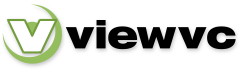
 Parent Directory
|
Parent Directory
|  Revision Log
|
Revision Log
|  Patch
Patch